AWS Access
IAM User (Reccomened for workshop)
Step 1: Access Your AWS Account
Navigate to the AWS Management Console and log in with your credentials.
Step 2: Establish an IAM User
- Within the AWS Management Console, select IAM under Security, Identity, & Compliance from the Services dropdown.
- Click Add users in the IAM dashboard's Users section.
- Set your username (e.g.,
hexy-workshop-user) and choose Programmatic access to generate an access key ID and secret access key. - Proceed to Permissions.
Step 3: Grant AdministratorAccess
- Select Attach existing policies directly and find
AdministratorAccess. - After selecting the policy, you can optionally add tags before reviewing and confirming the user creation.
Step 4: Secure Your Credentials
Upon user creation, download and securely store the .csv file containing your new credentials—remember, this is your only chance to copy these details.
AWS Workshop Studio
Note: You'll need a valid access code to proceeed with this option.
Navigate to the AWS Workshop Studio page
Click on 'Get Started'
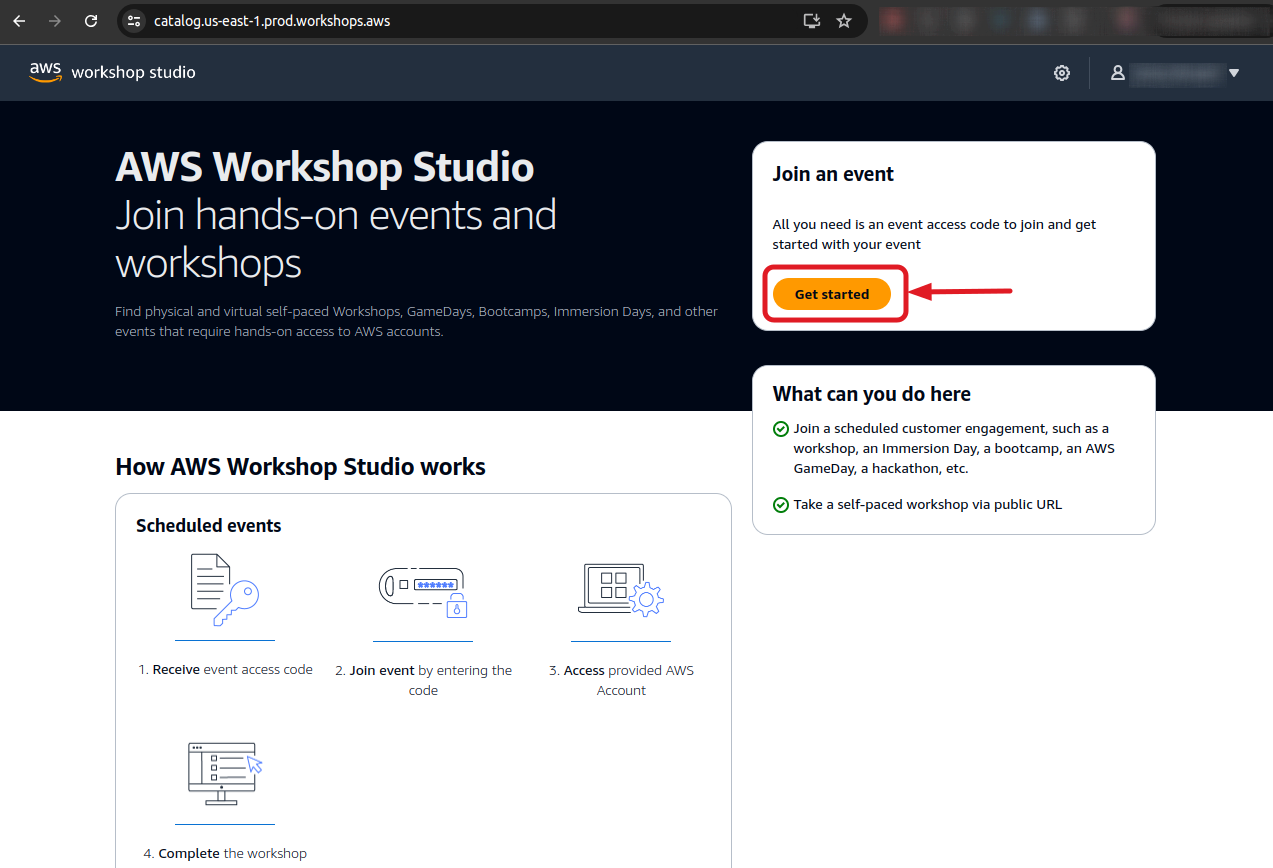
Enter your access code
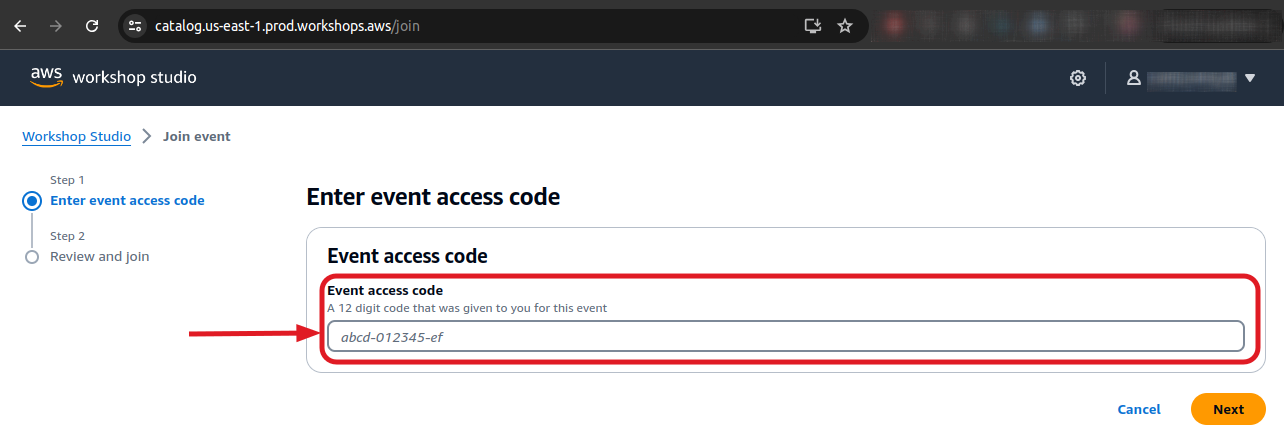
Retrieve your AWS CLI Credentials
- Click on Get AWS CLI Credentials
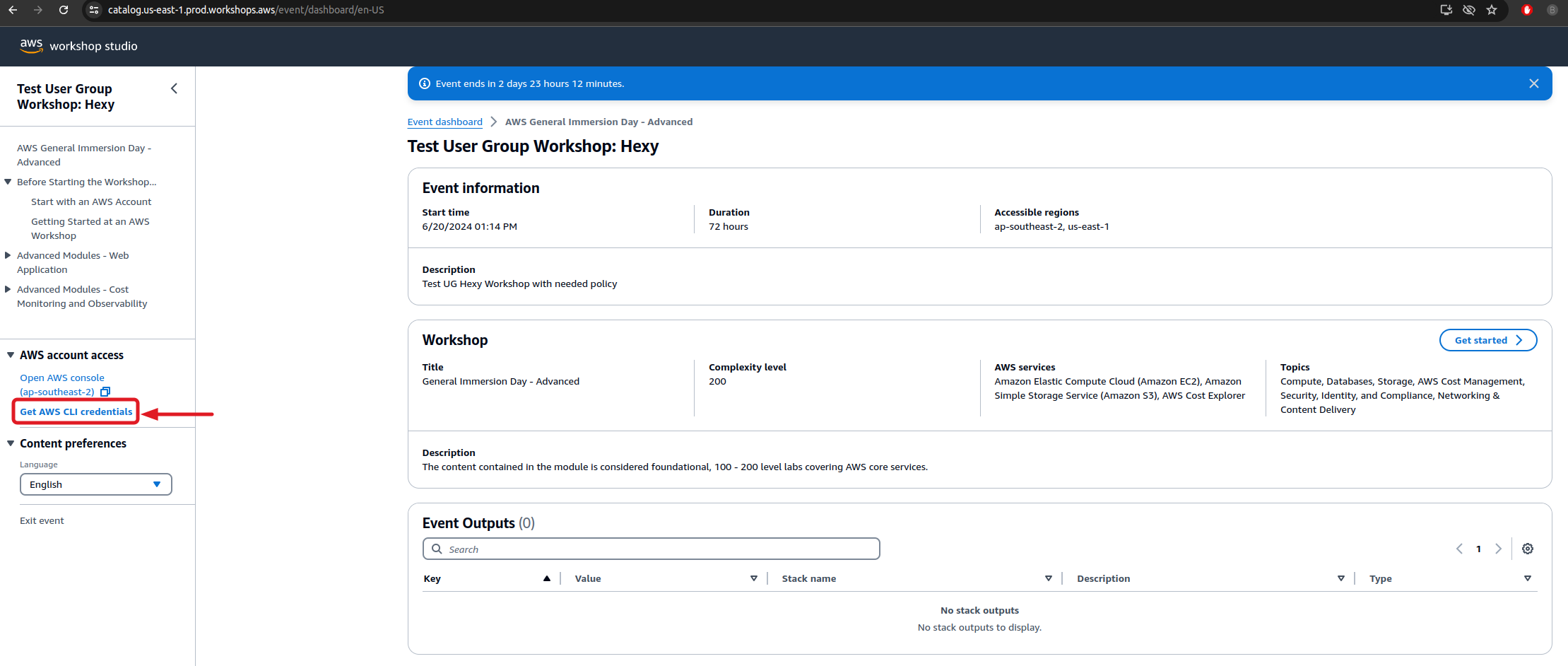
- Click on Linux or macOS (bash)
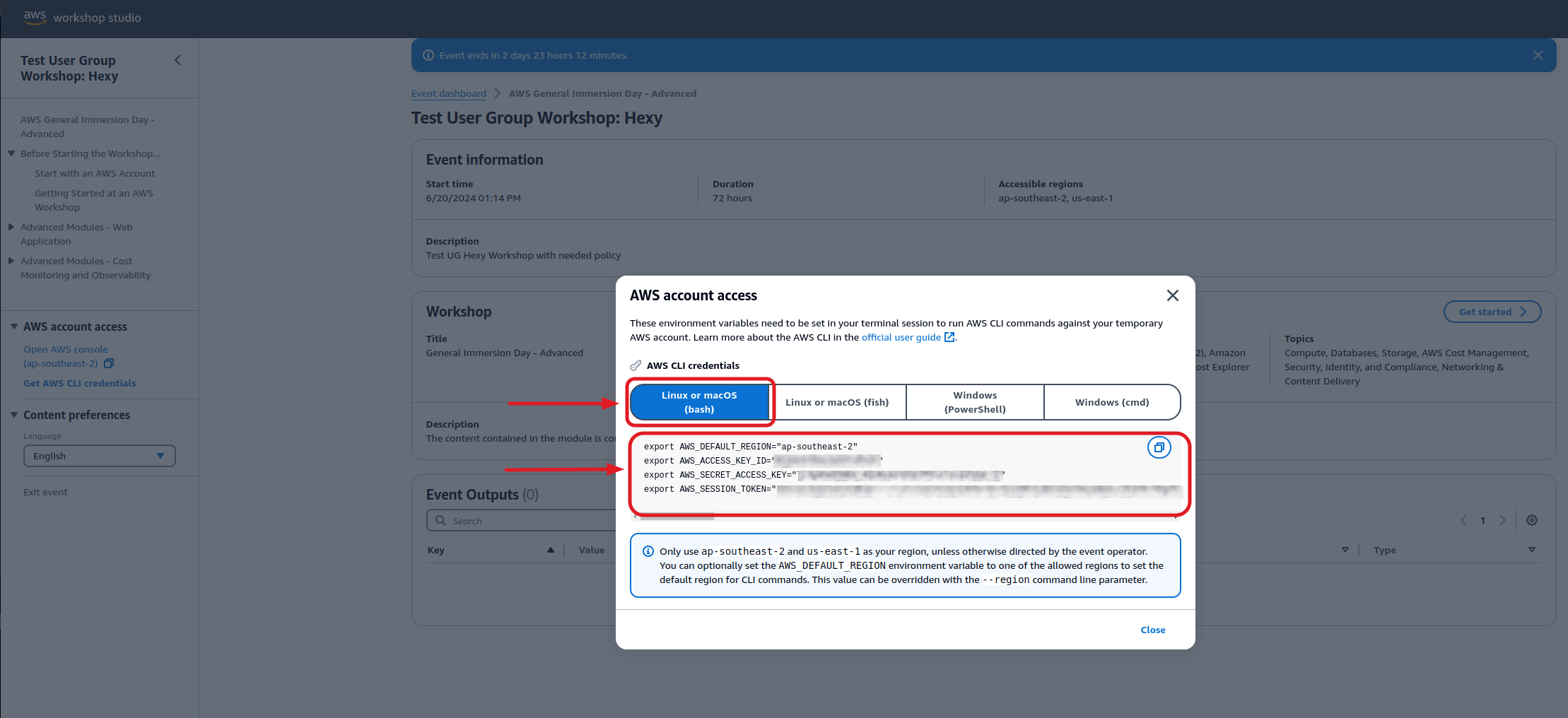
- Take note of the following values:
- AWS_ACCESS_KEY_ID
- AWS_SECRET_ACCESS_KEY
- AWS_SESSION_TOKEN
Guidance for Organizational Account Users
Ensure you possess the required permissions to execute these actions within your AWS environment. If unsure, please consult your account administrator and adhere strictly to your organization's policies.
Wrapping Up
With these preparations, you're now fully set to embark on the 'I'm Bringin' Hexy Back' workshop journey. Should you face any roadblocks, do not hesitate to refer to AWS documentation or contact the workshop facilitator for support.